Video demonstrations and illustrations are available at each topic as well as at the planning page.
A. Introduction
Overview of the system
- The Collaborative Instructional Design System: New-Gen (CIDS New-Gen) is a research-based, flexible instructional design system that provides teachers in schools and trainers in training institutions the option to plan & manage the learning and teaching processes, particularly in the Daily Lesson Planning Activities (DLP).
- It’s a new dimension in designing instructional activities systematically & professionally for teachers/trainers (individually or all members of the institution) towards Digitalization & the age of AI in Education.
- CIDS New-Gen prepares teachers to determine the direction of the teaching and learning process creatively and professionally, such as the learning objectives, procedures, methods, approaches, the infusion of required learners’ competencies, values, character and other items related to the learning activities in various formats.
- Most of the items in DLP are customizable.
- Teachers can write their learning topic and subtopic, save it in the system, and use it individually or share it with school members for future reference.
B. Framework & Concept
Describing the system background and its features.
Press the Illustration button for assistance
It’s a digital educational hub with a collaborative teaching & learning concept based on an instructional design model.
It has dual functions:
Function 1: CIDS NEW-GEN as important documentation: Creating online lesson plans with AI-Smart Search Assistant for teachers/trainers.
Function 2: CIDS NEW-GEN as teaching resources: Lesson plans with inserted teaching materials from various sources are displayed in the classroom teaching and learning interaction sessions.
- CIDS New-Gens follows the theories and principles of instructional design – a branch of discipline in the field of education technology that has long existed.
- The elements in Four-Dimensional Education (Center for Curriculum Redesign-CCR, 2015, US) have been the main reference for adaptation of the 21st century learning in the Integral ASIE Instructional Design Model (a framework and procedural flow of CIDS New-Gen that guides teachers in lesson planning), besides other elements in current education needs.
- The lesson plan can be shared, monitored, guided, and evaluated individually or in bulk by various parties at various levels.
To begin, you may use the following simple steps to start your lesson planning
Registration, Create Class, Create Instructional Timetable, Create Record, Edit MIW-Create DLP
You may continue to other features later as required.
C. Registration
Registration involves obtaining your ID (Username and Password) to enable you to log in to the system, complete your profile, and fully utilize the system to create your lesson plans.
Press the video or illustration button for assistance.
For the first user in the institution
- Log in to https://asiemodel.com
- On the main page of the application website, press Sign Up Now!
- Fill in the required information.
- Email address
- Your full name
- Choose /write your login ID/Username
- Choose group – International User
- A verification email will be sent to you with a temporary password. Please open it and read the instructions.
- Fill in all items in “My Profile” (all users) and “Institutional (school) Profile (the first user only).
-
If you are the first user, you will be automatically assigned as Coordinator.
-
You can create an ID for others within the same institution.
- Refer to the information provided.
To start your instructional planning, you need to create classes – (if you are the first user in your school) and your Instructional Timetable (individually).
A wizard automatically appears that guides the new user through a step-by-step flow of the lesson planning. (It will notify whether the class has been created or not).
D. Create Class
Create Class means – Classes involved in teaching and learning. It has a name and the number of students in each level.
Press the video or illustration button for assistance
-
To start your instructional planning, you need to create classes.
-
You should create all classes of the school (if you are the first user in your school).
-
It is visible and used by the rest of the new users for lesson planning.
- Press Settings – Create New Class
- Select Class Category, Class Level
- Write Class Name
- Select No. of Students
- Press Save
- Repeat the procedure for the rest of the classes
-
You may edit or hide the class if it has not been used during the current school session.
E. Create Instructional Timetable
Instructional Timetable means – A set of individual timetables consisting of a weekly teaching schedule complete with the name of the subject, time, and duration of teaching periods.
Press the video or illustration button for assistance
- Each user needs to create his/her timetable.
- Press Settings – Instructional Timetable
- Follow the instructions – Read the information, FAQ, and watch the short video for assistance.
- Scheduling –
Choose Day, Class Name, Time, Subject, No of Periods, No of Daily Lesson Plan (DLP) correctly.
- Press “Add” to generate the schedule and to add more teaching times.
- Press Save to save the settings.
- Press Activate Timetable (an error in statistical analysis may occur if it is not activated)
- You may edit or copy your timetable. To avoid error, please refer to Q & A above the page before you proceed.
- You may edit or copy your timetable. To avoid error, please refer to Q & A above the page before you proceed..
- The timetable that has been terminated will be kept in the Archive.
- It can be copied, edited, and used as a new Timetable. (Refer Q & A)
F. Create Record
Record means – a complete set of lesson planning consisting of weekly content (subject content and competencies required by learners) with several Daily Lesson Plans (DLPs) for a week or more.
Press the video or illustration button for assistance
Press Create New Record (on the top menu bar)
- Or press Record – Create New Record (on the main menu bar on the left)
Step 1: Fill in or Select the information to create a New Record
- Read general information on the page and specific information on the rounded blue button, FAQ button, What should I do button etc. This information will guide you in selecting and filling in the planning items.
- Select or write the required information on all items listed.
- Press Create Record.
Step 2: Fill in the Subject Content Profile
- By default, 4 planning items have been set. You can add, change, or create new items (please refer to the Advanced Features).
- Press and select or copy and paste, or fill in the required information wherever applicable
- Press Add or press Enter for each content written
- Press Save at the end of the display.
- Your content will be stored in the system for future use or among school members, except for Learning Objectives. It will be saved in your record but not accessible to others).
- Unlike other items, Learning Objectives are editable.
- Each time the Save button is pressed, you will be taken to the Instructional Planning Procedural Flowchart information display page to continue the planning process. (For blended classes/modular learning, please refer to the Modular Learning Manual)
The following steps involved the integration of various aspects of learners’ 21st-century competencies and subcompetencies required in the lesson planning, where AI-Smart Search has automatically identified them appropriately. Teachers may change it manually if required.
- Teachers are advised to activate each step by pressing the Save button on each page
Step 3: Fill in Information on Learners’ Attributes & Media Usage
Step 4: Selecting 21st Century Learning Skills
Step 5: Selecting to Cultivate Noble Values & Ethics in Character-Building
Step 6: Selecting Meta-Learning Items
G. Edit MIW- Create DLP
Create a Daily Lesson Plan (DLP), which means preparation for classroom teaching and learning activities based on items selected from the Multiple Integration Worksheet (MIW) – a weekly teaching topic, complete with dates, classes, and instructional times.
Press the video or illustration button for assistance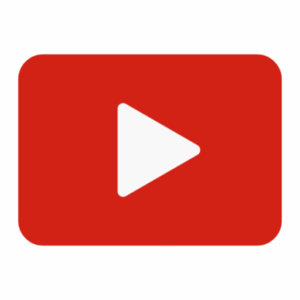
![]()
At this phase, all instructional items for a week or more have been inserted in the Multiple Integration Worksheet (MIW) – a table which displays weekly instructional planning, to develop several Daily Lesson Plans (DLPs).
To Create Daily Lesson Plan (DLP):
- Press on the Timetable icon
- A colored teaching slot on the timetable indicates the current instructional planning subject, while a grey one is a different subject that needs a separate planning record.
- Press the required teaching slot.
- A message requesting the user to determine the number of the specific planning week (if the planning is more than a week) appears. Write the number of the week (1,2, etc)
Selection of instructional planning items
- Tick or untick the selection button of the instructional planning items on the MIW that are required to create the DLP on a specific day and time.
- Scroll down and press the Create DLP button.
Creating teaching-learning activities in the Daily Lesson Plan (DLP)
- Write teaching- learning activities based on selected items.
-
You may press the AI-Smart Search Icon to assist in providing suggested teaching-learning activities.
-
Read the information for guidance.
-
You may further enhance your lesson plan by inserting teaching material – videos, images, and a link to various educational web pages by using AI-Smart Search.
- Videos, images, and websites can be projected in a full-screen mode using LCD or Smart Board/TV in a teaching and learning session.
-
You may fill in the assessment materials and write a report on the reflection of your lesson.
- Press the Save DLP button at the end of the page to save your lesson plan.
H. Copy DLP
Press the video or illustration button for assistance
- You may copy your existing DLP to another class with the same content or edited content.
- Press the Edit DLP button.
- Select another class in the timetable.
- You may edit certain content.
- Press the Copy DLP button at the end of the page.
I. Submit for Endorsement
Press the video or illustration button for assistance
- Submit for Endorsement button will appear upon saving your DLP.
- Press the button and your DLP will be visible to your principal’s application for verification purposes.
J. Copy Record
Press the video or illustration button for assistance
- You may copy the Record (together with DLPs created) to another week/month, or year.
- Press Open Record on the top menu bar.
- A table of created Records will be displayed.
- Copy a single record
- Press “Copy” the required record on the Action Column. Follow instructions
- Copy multiple records
- Tick the required records in the first column
- Press the “Bulk Copy” button at the bottom left of the page. Follow instructions
Note that there are other optional buttons with different functions. Please read the information.
K. Share Record, Print & Save PDF
Press the video or illustration button for assistance
- Share – enable users to share teaching records (with lesson plans) with other users in the same school or from other schools.
- Print/Save PDF – enable users to print or save records on their computers (local folder).
L. Optional Features – Features that enhance the lesson planning. (It may need some basic ICT skills).
Press the video or illustration button for assistance
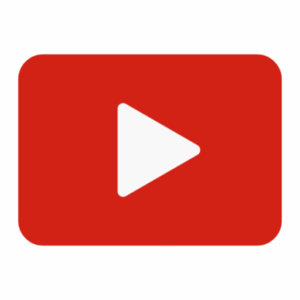 Insert videos (from YouTube) into the lesson plan – project in full-screen mode in the classroom teaching and learning session.
Insert videos (from YouTube) into the lesson plan – project in full-screen mode in the classroom teaching and learning session.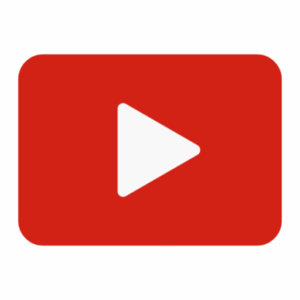 Insert images – (from Google Images) into the lesson plan – project in full-screen mode in the classroom teaching and learning session.
Insert images – (from Google Images) into the lesson plan – project in full-screen mode in the classroom teaching and learning session.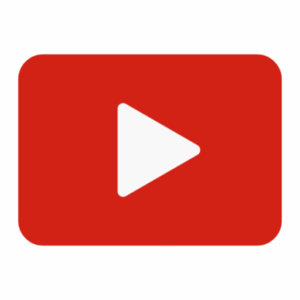 Insert material – (from Google Drive) into the lesson plan- project in full-screen mode in the classroom teaching and learning session.
Insert material – (from Google Drive) into the lesson plan- project in full-screen mode in the classroom teaching and learning session.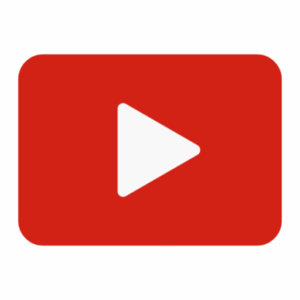 Insert links into the lesson plan to various educational websites
Insert links into the lesson plan to various educational websites
M. Advanced Features: – Customization of items – Features that fulfill the individual needs. (It may need some basic ICT skills).
Press the video or illustration button for assistance
- CIDS New-Gen enables users to customize specific planning items according to their individual needs and creativity. It will not affect other users.
- The following items are customizable – you may add new items:
- Subject Content Profile
- Learner’s Profile
- Dimension 2 – Developing skills
- Dimension 3 – Building Character
- Dimension 4 – Instilling Meta-Learning
- Add or change Instructional Events (Teaching Steps)